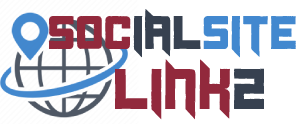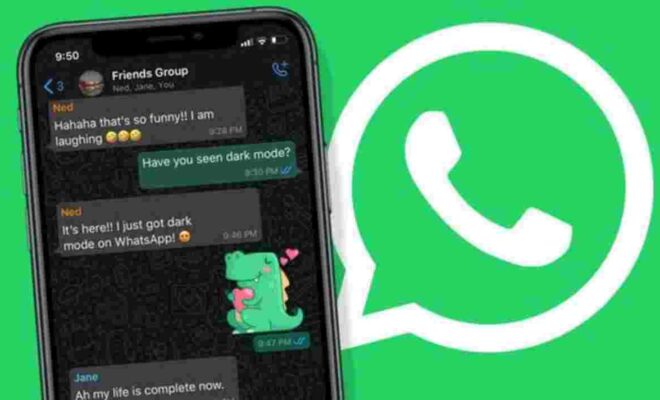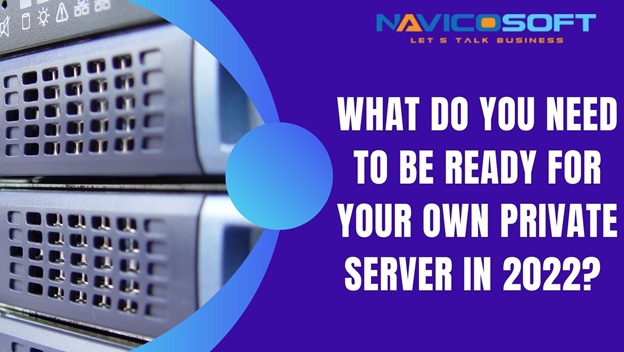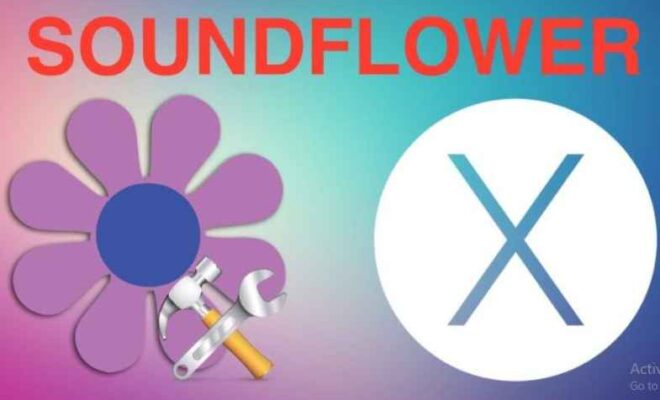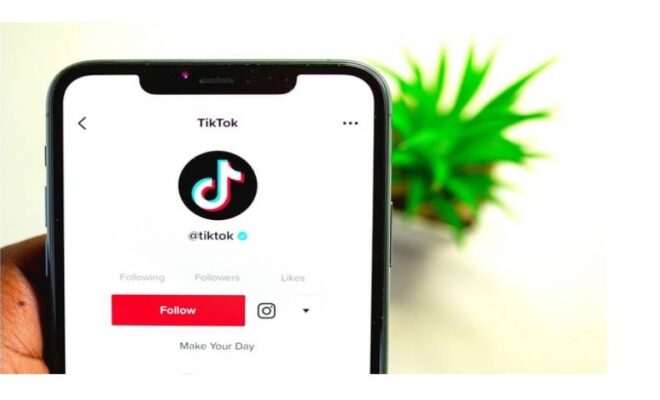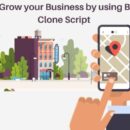How to Use One Drive and Microsoft SharePoint
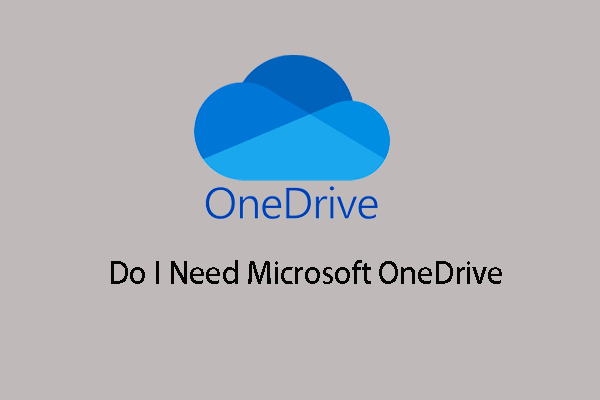
A frequently asked question about digital collaboration with Office 365 is when to use which part. There is some degree of overlap between the OneDrive, SharePoint, and Teams products; with all three it is possible to collaborate digitally and to store documents with SharePoint development. In this article, I describe the specifics of these tools, how these products relate to each other and when you can best use which one.
One Drive for Business
OneDrive for Business is a personal online location for storing work files. It offers users a central place so that documents can be accessed anytime and anywhere, including mobile. Files stored on OneDrive are private unless the user decides to share them with a colleague or external person. OneDrive also gives the user insight into relevant documents and which documents have been shared with or by other users.
When OneDrive for Business
OneDrive for Business is the application for the storage of personal work documents. It is therefore the right tool in the following situations.
- You are only working on a document.
- You want to share a document with specific people.
- You want to store data that is only relevant to you
SharePoint
SharePoint provides a framework for setting up sites for information sharing and online collaboration within a group or organization. Within SharePoint, it is possible to create two types of sites: Team sites and Communication sites. These 2 types of sites overlap with the main functionalities of SharePoint: collaborating in groups (Team sites) or facilitating an organization-wide intranet (Communication sites). In order to make a correct comparison with the collaboration possibilities of OneDrive and Teams, I emphasize Team sites in this article.
Within Team sites, organizational units can work on documents in a specific format. Within Team sites, extensive options are available to adjust the interface or automate processes through PowerApps and Flow.
When do you use SharePoint Team Sites?
SharePoint Team sites are an ideal solution if the following matters are important:
- You want to collaborate on a document.
- You want to post a file that is important to an organizational unit.
- You want to automate a document approval process.
- You want to store all files related to the project or topic in one location.
Microsoft Teams
Teams is an application that consists of 2 main parts: the chat functionality and the team’s functionality. The chat functionality has almost the same functionalities as Skype with a few additions, such as sending GIFs or “liking” messages.
The team’s functionality consists of partnerships (Teams) that users can join. This can be Teams for the entire organization, a department, or a project. These Teams are environments where users can interact in a similar way as in a forum; messages are placed under each other and employees can respond to this in a targeted manner. This can be divided into channels per team; individual topics for discussion for one overarching target group.
When creating a Team, a SharePoint Team site is created in the background for the storage of documents. Users can use its functionalities within the Teams interface. Other applications can also be easily added to a Team, parts of Office 365 such as OneNote and Planner, but also external services.
Teams are therefore the central application to centralize all the necessities for a permanent partnership.
When do you use Teams?
Teams provide a layer of capabilities above a SharePoint Team site. The environment, therefore, applies in the following situation:
• You want a central environment for collaboration.
• You want to store documents securely and keep them quickly accessible.
• You want to make the applications that are used within your organization easily available for a group.
Conclusion
The above makes it clear that the context in which the collaboration takes place determines the choice of tooling. The following general rules apply;
OneDrive for Business: Documents that a user starts working on alone, with the option to share them with others later.
SharePoint Team sites: A location where different ways of working together come together. Documents within a project or department are being worked on here.
Microsoft Teams: a location where the benefits of SharePoint Team sites and various communication options come together. The functionalities of other products can also be added here.